The Facebook app is now loaded with reels or short videos that play in the feed every now and again. Although Facebook allows you to disable reels, they will reappear the next time you access the app.
Fortunately, there are several easy options for blocking short videos from the platform. Let’s take a look at several simple ways to remove or disable reels in the Facebook app in this post.
We have you covered whether you want to prevent reels on a desktop browser, an Android smartphone, or an iPhone/ iPad app! So keep reading for more information!
1. Use Old Facebook App
Try downloading an older version of the Facebook app if you use Android. Apple, on the other hand, forbids software downgrading in iOS.
Visit one of the reliable APK sources, like APKMirror, to download an older version of the Facebook app.
When you do, remove the current Facebook app and install the previous version instead.
If you roll back the app to an earlier version, Reels should no longer appear in your News Feed or Stories.
Also See: 7 Ways To Fix Facebook Dating Not Showing Up
2. Use Facebook Web
At the time of writing this article, reels are only available on Facebook app. If you access Facebook on your mobile or PC using a web browser, you will not see Reels in your News Feed.
- Open Chrome browser on your smartphone.
- Enter “https://www.facebook.com/” in the URL Bar.
- Login to your Facebook account.
- Enjoy Facebook without Reels and Short Videos.
You can also use your Chrome browser to create a similar Facebook app shortcut, let’s see how you can do it:
- Launch the Chrome browser and go to facebook.com.
- Navigate to the Settings menu by tapping on the three dots in the right corner.
- Tap on the “Add to Home Screen” option.
It’s done, now you will be able to access the Facebook mobile site version right from your home screen.
Another downside of using this method is that the Facebook web page isn’t quite as responsive and stable as the Facebook app, which could mean that your Facebook experience might be less than optimal.
3. Use Third-Party Facebook apps
There are several safe, secure, and free third-parties Facebook applications available for download. Each one offers a wide variety of features and functionality.
With these apps, you will be able to turn off or enable other features that the original Facebook application may lack.
Two well-known third-parties Facebook applications allow you to easily remove reels and offer the same Facebook experience when using them as well.
The first one is called Frost for Facebook, and you can find it on GitHub. The next is called SocialBlade, and it can be installed directly from the Google Play Store.
Must Read: How To Fix Facebook Session Expired Error In 2023
4. Hide Reels From The Facebook News Feed
You can’t completely disable reels, but you can choose which ones appear most often in the news feed.
This is a basic feature available on Facebook for both reels and regular posts. If you want to see fewer posts related to reels in your Facebook feed, follow these instructions:
1. On your phone launch the Facebook app.
2. Look for a Reel or Reels section by scrolling through your News Feed.
3. Tap the three dots on the Reel/Post upper right corner.
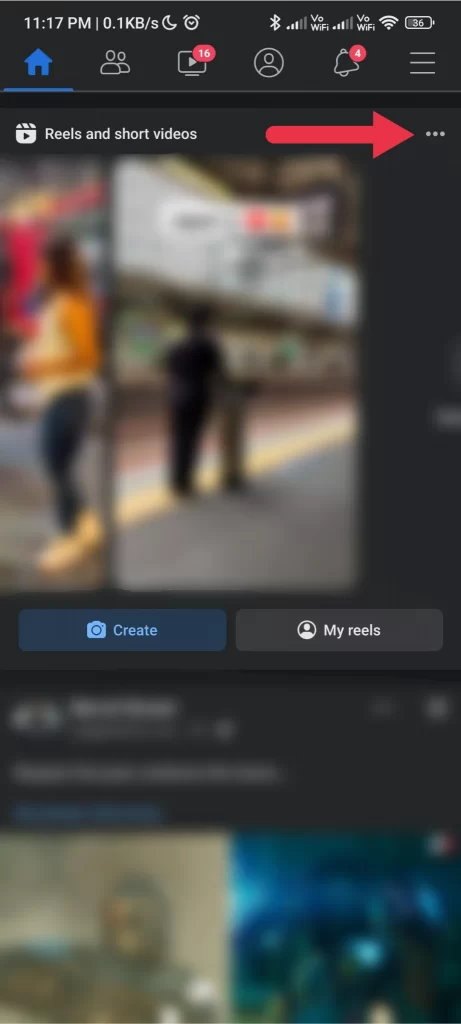
4. On Reels, you’ll see the option called “Hide see fewer posts like this”.
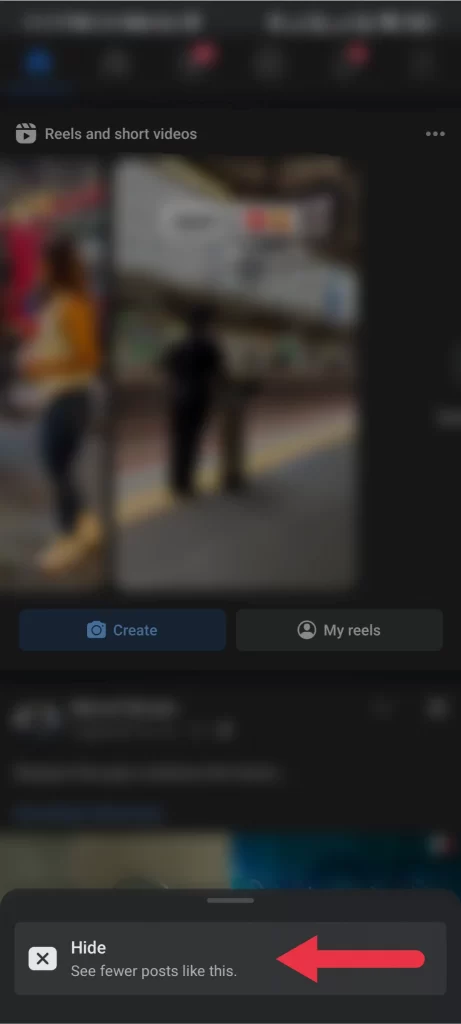
5. Tap on ‘Hide’ and It’ll remove the short video or the entire Reels section.
As of now, this is the quickest and safest way to turn off Reels. This method will not remove the Reels and Short Videos from your News Feed permanently.
However, If you continuously choose this option each time a Reel appears in your News Feed, you might see fewer Reels.
How To Disable Auto-Play For Reels And Short Videos?
You can simply stop Facebook Reels and Videos from playing automatically with a few touches. To stop Reels from automatically playing, follow the steps given below:
- On your phone open the Facebook app.
- Tap on the Three Horizontal Lines.
- Navigate to Settings >> Media >> Autoplay.
- Check the box next to “Never Autoplay Videos”.
- You can now use Facebook without Reels and Videos playing automatically.
You can also turn off the audio for these auto-playing video clips from the mentioned menu. If you have a metered data connection and don’t want these annoying videos eating up your valuable data, you can use the disable autoplay option.
Also Read: How To Find Twitter URL To Share On Instagram & Facebook
How To Remove Your Own Instagram Reels on Facebook?
By default, Facebook shows the Reels of all Instagram creators. Therefore, if you publish a Reel on Instagram, it will also be seen on Facebook. Most creators of short videos are happy with this feature.
However, you can disable it from the Instagram app if you do not want your Reels to be shared on Facebook. Here is how you can do it:
- On your phone launch the Instagram app.
- Tap your Profile Picture icon at the bottom.
- Tap on Three Horizontal Lines.
- Go to Settings >> Privacy >> Reels.
- Turn off the “Recommend on Facebook” option.
Wrapping Up!
For communication, Facebook is the go-to social network. However, with the reel feature activated on the Facebook app, videos can quickly take up too much space in your feed. We hope that Facebook will address it soon and consider creating a clutter-free user experience.